Android Menu example using Java
Simple and easy android tutorials to learn how to create menu in android using Java file. This code will show how to create menu in android, how to perform action when we click on menu item and how to set icon in menu item.
Java code is given below with description. Open main Java file and paste below code:
Simple and easy code...if you have still any doubt than comment below. share with friends and care all developers.
<RelativeLayout xmlns:android="http://schemas.android.com/apk/res/android" xmlns:tools="http://schemas.android.com/tools" android:layout_width="match_parent" android:layout_height="match_parent" android:id="@+id/rl" android:background="#143"> <TextView android:id="@+id/textView1" android:layout_width="wrap_content" android:layout_height="wrap_content" android:layout_alignParentLeft="true" android:layout_alignParentTop="true" android:text="Menu Example using Java:-by coder hub" android:textAppearance="?android:attr/textAppearanceLarge" /> </RelativeLayout>
Java code is given below with description. Open main Java file and paste below code:
package comb.smr.com; //your package name import android.os.Bundle; import android.app.Activity; import android.graphics.Color; import android.view.Menu; import android.view.MenuItem; import android.widget.RelativeLayout; public class MainActivity extends Activity { @Override protected void onCreate(Bundle savedInstanceState) { super.onCreate(savedInstanceState); setContentView(R.layout.activity_main); } //This function will call when we click on menu button @Override public boolean onCreateOptionsMenu(Menu menu) { //add(groupID,itemID,ItemPosition,ItemTitle) //setIcon(): To set icon in menu menu.add(0,0,3, "RED"); //.setIcon(R.drawable.icon); menu.add(0,1,0, "BLUE"); menu.add(0,2,1, "GREEN"); menu.add(0,3,2, "YELLOW"); menu.add(0,4,8, "GRAY"); menu.add(0,5,4, "PINK"); menu.add(0,6,5, "WHITE"); menu.add(0,7,7, "BLACK"); //Maximum 6 items can display in default menu //here setIcon will set icon on menu list but it will not display //because icon will not display in list view menu.add(0,8,6, "CLOSE"); //.setIcon(R.drawable.icon); return super.onCreateOptionsMenu(menu); } //This function will perform action when we click on menu item public boolean onOptionsItemSelected(MenuItem item) { RelativeLayout rl=(RelativeLayout)findViewById(R.id.rl); switch(item.getItemId()) { //Simply changing color of layout case 0: rl.setBackgroundColor(Color.RED); break; case 1: rl.setBackgroundColor(Color.BLUE); break; case 4: rl.setBackgroundColor(Color.GRAY); break; case 3: rl.setBackgroundColor(Color.YELLOW); break; case 5: rl.setBackgroundColor(Color.MAGENTA); break; case 6: rl.setBackgroundColor(Color.WHITE); break; case 2: rl.setBackgroundColor(Color.GREEN); break; case 8: finish(); break; default: rl.setBackgroundColor(Color.BLACK); } return true; } }
Simple and easy code...if you have still any doubt than comment below. share with friends and care all developers.
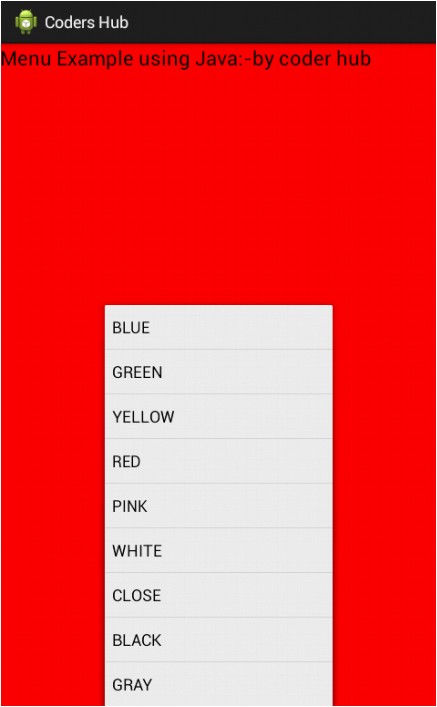
No comments:
Post a Comment