This is first simple android application and in this application, you all will learn how to set text, text color and image using Java. Create new project and open XML file and drag linear layout and take text view and image view from widgets and drop into linear layout. Give id textview1 to text view and imageview1 to image view. To change background color of layout use this code in XML: android:background=”Color_Value” in linear layout tag. Android supports RGB, ARGB, RRGGBB, AARRGGBB color code. The code of android XML file is given below:
Now open your Java file and initialize text view and image view object.
To set text on text view use: textview_object.setText(“Any String”);
To set color on text use: textview_object.setTextColor(Color_name);
To set image first drop any image to any drawable folder and use this code to set image on image view: imageview_object.setImageResource(R.drawable.image_name);
The code of android Java file is given below:
Now runs your project and if have any problem with the above code than please comment.
<LinearLayout xmlns:android="http://schemas.android.com/apk/res/android" android:layout_width="fill_parent" android:layout_height="fill_parent" android:orientation="vertical" android:background="#004444" > <TextView android:id="@+id/textView1" android:layout_width="wrap_content" android:layout_height="wrap_content" android:textSize="30sp" android:textColor="#000" android:text="saturday" /> <ImageView android:id="@+id/imageView1" android:layout_width="200dp" android:layout_height="200dp" /> </LinearLayout>
Now open your Java file and initialize text view and image view object.
To set text on text view use: textview_object.setText(“Any String”);
To set color on text use: textview_object.setTextColor(Color_name);
To set image first drop any image to any drawable folder and use this code to set image on image view: imageview_object.setImageResource(R.drawable.image_name);
The code of android Java file is given below:
package com.example.checkblogapp; //your package name import android.os.Bundle; import android.widget.ImageView; import android.widget.TextView; import android.app.Activity; import android.graphics.Color; public class MainActivity extends Activity { @Override protected void onCreate(Bundle savedInstanceState) { super.onCreate(savedInstanceState); //set layout setContentView(R.layout.activity_main); //initialize text view object TextView tv=(TextView)findViewById(R.id.textView1); //set text color tv.setTextColor(Color.RED); //set text tv.setText("This is my first app"); //initialize image view object ImageView im=(ImageView)findViewById(R.id.imageView1); //set image resource im.setImageResource(R.drawable.myimage); } }
Now runs your project and if have any problem with the above code than please comment.
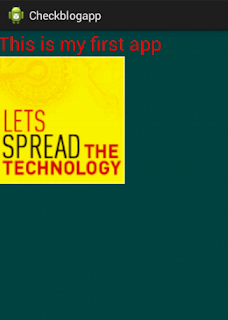
No comments:
Post a Comment